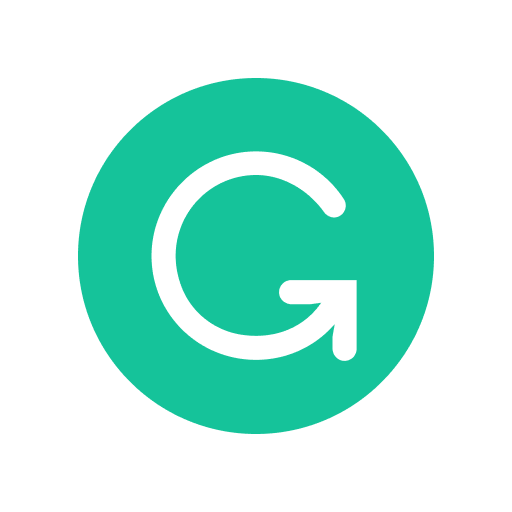HomeAll Courses
All Courses
Filter
Showing 1-12 of 17 results
C programming is a general-purpose and procedural computer programming language developed in 1972 by Dennis M. Ritchie for UNIX operating...
-
43 Lessons
Free
This masterclass is designed to equip students with the knowledge and skills needed to become proficient content writers. Through a...
-
61 Lessons
Free
This course is designed to introduce beginners to the basics of HTML (Hypertext Markup Language), the language used to create...
-
16 Lessons
Free
This Cassandra course for beginners is designed to introduce you to the fundamentals of Cassandra, a distributed NoSQL database management...
-
29 Lessons
Free
This course is designed to provide a comprehensive introduction to Azure DevOps, Microsoft’s powerful set of tools for software development...
-
26 Lessons
Free
The PHP course is designed to teach students the fundamentals of PHP programming language. PHP is a widely used server-side...
-
25 Lessons
Free
Welcome to the C# course for beginners! In this course, you will learn the basics of C#, which is a...
-
68 Lessons
Free
Welcome to the Microsoft Excel course for beginners! In this course, you will learn the basics of Microsoft Excel, which...
-
33 Lessons
Free
Java is a popular and widely-used programming language that was developed by Sun Microsystems (now owned by Oracle) in the...
-
99 Lessons
Free
In this course, you’ll learn everything about Python programming language. Python course is designed to teach you the basics of...
-
75 Lessons
Free
SQL Server is an RDBMS (Relational database management system) designed, developed, and promoted by Microsoft. It is one of the...
-
40 Lessons
Free
Course Categories
- Content Writing (1)
- Databases (3)
- IT & Software (5)
- Programming Language (7)
- Project Management (1)